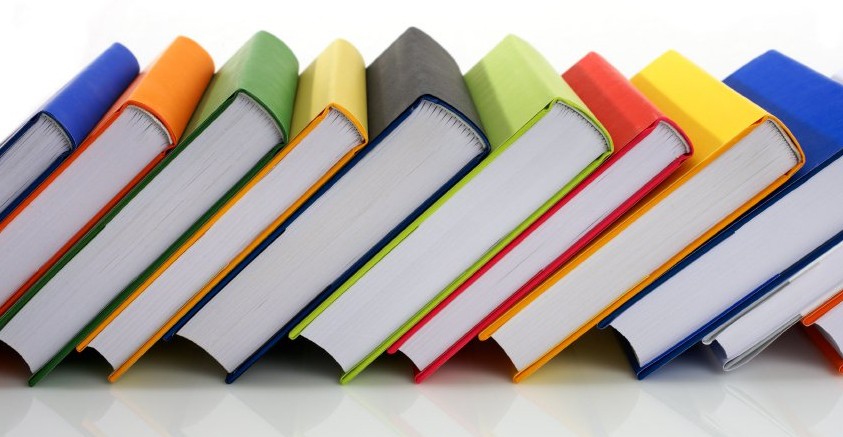While doing some research on different food safety lessons, I found a great Prezi that covers a lot of food safety topics. I was surprised with how much it covered and how comprehensive the material it was. It covers everything from knife safety, the danger zone, and proper food storage. I plan to use this next semester in my unit for Kitchen Safety. it would be effective if I incorporated some discussion questions and kept students engaged by giving them guided notes. Below , I have attached the prezi for others to reference and utilize as well!
iMovie: Celebrating Kansas Voices
 Today, I used iMovie to create my first full length video interview. iMovie was really easy to use and made the process so simple. I procrastinated this project for far too long because I was afraid that I would be terrible at making a movie. However, it was a lot easier than I had anticipated. Before I taped the interview, I wrote up questions that I was going to ask my interviewee. Then I gave her a little bit of time to reflect on her answers. Then when I filmed the interview, I cut it into short clips, question by question, so that it would be easier to edit. Then I typed up my questions on haiku deck, to create a visual, and pieced the whole project together. Since I interviewed my sister about our home town and her teaching experiences, I had plenty of pictures to use.
Today, I used iMovie to create my first full length video interview. iMovie was really easy to use and made the process so simple. I procrastinated this project for far too long because I was afraid that I would be terrible at making a movie. However, it was a lot easier than I had anticipated. Before I taped the interview, I wrote up questions that I was going to ask my interviewee. Then I gave her a little bit of time to reflect on her answers. Then when I filmed the interview, I cut it into short clips, question by question, so that it would be easier to edit. Then I typed up my questions on haiku deck, to create a visual, and pieced the whole project together. Since I interviewed my sister about our home town and her teaching experiences, I had plenty of pictures to use.
I chose to interview my sister, Sarah McKay, about what it was like attending a large high school in a metropolitan area and then teaching in a very small town. I thought this would tie together two different parts of Kansas while telling a story at the same time. She reflects on the things that she learned throughout her experiences in both small and large towns. Then I looped in some pictures that I had of her and her high schools. Below is a my feature film,Big City Student, Small Town Teacher.
Big City Student, Small Town Teacher
I really enjoyed putting together the movie more than I anticipated that I would. iMovie also made the process a lot easier than I anticipated. For high school students to use iMovie, would be a little bit more difficult, but it could be used for a more lengthy and in depth project. I can see myself using this for a guest speaker, recording it and using it for later classes or other years. I would definitely say that iMovie is a great resource for teachers and students alike.
Week 7 Reflection – Stephen Perse Foundation
 This weeks blog reflection is about the Stephen Perse Foundation blog. The blog is run by Tricia Kelleher who is a principal who explores the implications of technology in the 21st century. This blog offers several articles about being a modern day educator. The first thing I did once discovering this blog was research the Stephen Perse foundation and something that I saw really stuck with me.
This weeks blog reflection is about the Stephen Perse Foundation blog. The blog is run by Tricia Kelleher who is a principal who explores the implications of technology in the 21st century. This blog offers several articles about being a modern day educator. The first thing I did once discovering this blog was research the Stephen Perse foundation and something that I saw really stuck with me.
What happens on the sports field, in our art and music department, on the stage or in our clubs and societies is just as important.
I often feel that teachers don’t acknowledge that learning can happen outside of the classroom. Sports and extra curricular activities are often just as important to learn real life skills as a history class. I like that this foundation encourages learning in all aspects.
One of the articles that I read discussed the digital age and the effect that it plays on reading. Some say that with all of the technological advancements, reading is going out the window. The article discusses both sides of the controversy and uses interviews to support each claim. I found this article and its claims interesting. It shows the importance of using technology as a tool to enhance reading and not the other way around. Overall, I found this blog very informational and a good read!
Inspiring Ideas for Teachers – iTunes U Course
 In my previous post, I explained that ITunes U is an application that allows educators to find resources made by other teachers to use in their classrooms. They have all sorts of iBooks and online courses that help teachers improve their instruction, lesson plans, and curriculum. To find the iBooks for using apps in the classroom you must download the iTunes U application, which is free through iTunes. Then click on the “For Educators” link in the Learning Resources section. Then there are several books in a section called Inspiring Ideas for Teachers. To access the course I will be referring to, follow this link for Nonverbal and Visual Communications.
In my previous post, I explained that ITunes U is an application that allows educators to find resources made by other teachers to use in their classrooms. They have all sorts of iBooks and online courses that help teachers improve their instruction, lesson plans, and curriculum. To find the iBooks for using apps in the classroom you must download the iTunes U application, which is free through iTunes. Then click on the “For Educators” link in the Learning Resources section. Then there are several books in a section called Inspiring Ideas for Teachers. To access the course I will be referring to, follow this link for Nonverbal and Visual Communications.
 The course that I am reviewing today is the only iBook that is associated with Nonverbal and Visual Communications course. It is the first in the series and it is written by Miriam Walsh. The course begins with explaining all of the applications needed to fully immerse yourself in the activities. Then the course takes off and immediately begins discussing communication in the classroom. After each little explanation, the course has an activity to elaborate on the topic. Dispersed within the text are different videos and audio clips to further illustrate the discussion the course is trying to evoke.
The course that I am reviewing today is the only iBook that is associated with Nonverbal and Visual Communications course. It is the first in the series and it is written by Miriam Walsh. The course begins with explaining all of the applications needed to fully immerse yourself in the activities. Then the course takes off and immediately begins discussing communication in the classroom. After each little explanation, the course has an activity to elaborate on the topic. Dispersed within the text are different videos and audio clips to further illustrate the discussion the course is trying to evoke.
The course focuses on three different sections. Students start off by exploring signs, then interpreting sounds before finally creating their own visual communications.
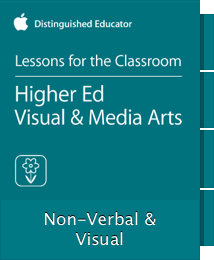 Then the course explains how to have students express their personalities through their assignments in nonverbal and visual ways. This was a part of the course that I really enjoyed. It tied all of the material together really well and gave teachers ideas on how to use the theories discussed in the text. I think visual representations can be more powerful than written text. That is one of the reasons why I enjoy fashion and interior design, because students can express themselves through their work or their photo collages, or their drawings. I think having a creative outlet in a school is important and that is what FACS is all about.
Then the course explains how to have students express their personalities through their assignments in nonverbal and visual ways. This was a part of the course that I really enjoyed. It tied all of the material together really well and gave teachers ideas on how to use the theories discussed in the text. I think visual representations can be more powerful than written text. That is one of the reasons why I enjoy fashion and interior design, because students can express themselves through their work or their photo collages, or their drawings. I think having a creative outlet in a school is important and that is what FACS is all about.
I felt that this text was used as a professional development tool. It could also be used to teach students how to read verbal and nonverbal signs in a psychology sense. The assignments were on a more basic level, so students in high school could potentially take this course as well. However, the ideas in the end about using nonverbal and visual assignments is more pertinent to teachers and how we can accommodate for our students who work better in with visual assignments.
Using Apps in the Classroom – iTunes U Course
 ITunes U is an application that allows educators to find resources made by other teachers to use in their classrooms. They have all sorts of iBooks and online courses that help teachers improve their instruction, lesson plans, and curriculum. To find the iBooks for using apps in the classroom you must download the iTunes U application, which is free through iTunes. Then once the application is downloaded, click on the “For Educators” link under Learning Resources. At this point, there at least 18 different iBooks about several different applications that can be utilized in the classroom. Follow this link to go directly to the iBook, Aurasma Lesson Ideas.
ITunes U is an application that allows educators to find resources made by other teachers to use in their classrooms. They have all sorts of iBooks and online courses that help teachers improve their instruction, lesson plans, and curriculum. To find the iBooks for using apps in the classroom you must download the iTunes U application, which is free through iTunes. Then once the application is downloaded, click on the “For Educators” link under Learning Resources. At this point, there at least 18 different iBooks about several different applications that can be utilized in the classroom. Follow this link to go directly to the iBook, Aurasma Lesson Ideas.
 I looked at the online course titled, Aurasma Lesson Ideas for this assignment. Aurasma is an application that allows teachers to bring their classroom to life with augmented reality. It allows students to create videos and other digital media and share their work with other learners and teachers.
I looked at the online course titled, Aurasma Lesson Ideas for this assignment. Aurasma is an application that allows teachers to bring their classroom to life with augmented reality. It allows students to create videos and other digital media and share their work with other learners and teachers.
Aurasma encourages students to become actively engaged with content, think creatively, and share information
 The course in iTunes U broke down the application into several different lesson plans. It showed how to use the application in Literacy, Mathematics, Science and History. Then the course explained how to use the application for several different age groups. Not only did it give the user lesson plan ideas, but it gave the teacher an objective, how long the lesson will take, an in-depth look at how the lesson will transpire, a video to further illustrate the lesson, and a sample rubric for how the lesson could be graded. For example, for a high school history class, it shows exactly how to help students create an interactive timeline, shows a video of a student making one, then gives the teacher a rubric to asses the finished product.
The course in iTunes U broke down the application into several different lesson plans. It showed how to use the application in Literacy, Mathematics, Science and History. Then the course explained how to use the application for several different age groups. Not only did it give the user lesson plan ideas, but it gave the teacher an objective, how long the lesson will take, an in-depth look at how the lesson will transpire, a video to further illustrate the lesson, and a sample rubric for how the lesson could be graded. For example, for a high school history class, it shows exactly how to help students create an interactive timeline, shows a video of a student making one, then gives the teacher a rubric to asses the finished product.
I could definitely find a use for this in my classroom. In one of the lesson plan ideas, they have a project called State Your Claim. On this they form an opinion and use Aurasma. They have to take research and back up their ideas. Finally they pull it all together using a newspaper portion of the application. I thought using this in my human development class would be fun. Is it nature or nurture? Which theorist do you agree with most? They could answer these questions using research and the Aurasma application.
Apps in the classroom is a very cool course that takes a lot of the workload off of the teachers when planning a fun, innovative assignment. I would highly suggest exploring these books to evoke new, creative lessons in your classroom.
Digital Storytelling with Adobe Slate
 Today, I created a digital story using the application, Adobe Slate. Adobe slate is free and can be purchased for the iPad through iTunes. I absolutely fell in love with this tool as soon as a saw some of the examples. I couldn’t wait to get started making my own.
Today, I created a digital story using the application, Adobe Slate. Adobe slate is free and can be purchased for the iPad through iTunes. I absolutely fell in love with this tool as soon as a saw some of the examples. I couldn’t wait to get started making my own.
Adobe Slate is an application that allows the user to select pictures and combine it with text to create a very professional looking presentation. It can be read like a book by just scrolling down through the different slides. The application allows the user to download several pictures or videos, then select a style to create a more cohesive look. I really enjoyed the picture grid feature that allowed me to put several pictures and arrange it into one slide.
I though about how perfect it would be to use in a fashion or interior design class. These classes are such visual classes, so using a digital storytelling device would be perfect. Modeling is such a huge part of the fashion industry, and it especially pertinent in today’s society. I thought students could potentially pick a model and do a mini biography on said model. Additionally, students could pick a trend or style and complete a report using slate to show visuals to the class. I decided to create an example using Adriana Lima. I used several of her advertisements and photo shoots to show the students her work as a model and her impact on the fashion industry.
I am very excited about slate because this is something that I can use frequently in my classroom. Not only can students use this to complete projects, I can use it to teach lessons as well. I could tell students to look through my presentation and answer questions for homework. I highly recommend downloading this application and exploring the many possibilities it has to offer for the classroom.
Week 7 Blog Reflection – Dan McCabe
 For this week’s blog reflection, I chose to look at a blog spot of a teacher named Dan McCabe. While his blog is difficult to navigate, I was immediately drawn to his writing. Dan is an assistant principal in New York and taught business classes as well as coached. On his blog, he has direct links to his twitter and suggest many other blogs that he is inspired by as well.
For this week’s blog reflection, I chose to look at a blog spot of a teacher named Dan McCabe. While his blog is difficult to navigate, I was immediately drawn to his writing. Dan is an assistant principal in New York and taught business classes as well as coached. On his blog, he has direct links to his twitter and suggest many other blogs that he is inspired by as well.
He is constantly reviewing educational articles and books and explaining why professional development is so crucial in education. The first article that I found on his blog post, was an article reviewing the book, Leaders Eat Last: Why Some Teams Pull Together and Others Don’t. I really enjoyed his analysis of the book. he talked about how sometimes we get too caught up in our own lives and our own classrooms and we forget that we are supposed to be a team as a school.
While each person has their own distinct personalities and behavior, sustaining a successful school is a team effort, and when you say “I,” your language and actions undermine this. As an education leader you have to recognize that there is a lot of “we” that is enabling you to be successful. Rise above the “I” and you will be seen as a leader who appreciates the hard work and effort of your faculty, staff and colleagues.
– Dan McCabe
Interactive Whiteboards & Screencasting, My first Screencast!
To create my first screencast, I downloaded the application, Explain Everything. Explain Everything is an interactive whiteboard that allows the user to explain content through a previously recorded series of steps. The user can upload photos and videos, then comment on them through the use of the tools that the application allows.
For my screencast, I decided to do a tutorial on the application Notability. Notability is a note taking application that I use quite frequently for my classes. I made sure to use something that I was familiar with, that way I could really explain the app and make a useful tutorial. Essentially, I opened up the app and took several screen shots of different aspects of Notability. Then when I made my screencast, I uploaded those screenshots, used the whiteboard feature to draw and further elaborate my tutorial and used the voice recording step to add an auditory explanation of what features I was trying to explain. Below is my first screencast.
I found this application very easy to use. It took a few tries to get the video exactly how I wanted it, but that’s not unusual when trying an app for the first time. While I was using this app, I thought of using Explain Everything to have either students or myself create a cooking tutorial. This could be used as a student project, or as a teacher, if I plan on missing class one day, I could have the substitute show my tutorial video. Students in a fashion class could make a project where they explain a specific style or trend using Explain Everything. There are several different ways to utilize this application in a FACS classroom.
Week 5 Reflection – Tech Edge in the Classroom
 For this week’s blog reflection, I was assigned to try something different than normal. We were assigned to watch a Tech Edge Video and explain what it was about and how we incorporate what we learned into our classrooms. So, I chose a video that was in the teacher’s video section and chose one about App Smashing. In the near future I will have to App Smash for a project, so I figured this would be a good way to learn about it and to kill two birds with one stone. Here is a reference to the clip that I will be watching and reviewing in this blog post.
For this week’s blog reflection, I was assigned to try something different than normal. We were assigned to watch a Tech Edge Video and explain what it was about and how we incorporate what we learned into our classrooms. So, I chose a video that was in the teacher’s video section and chose one about App Smashing. In the near future I will have to App Smash for a project, so I figured this would be a good way to learn about it and to kill two birds with one stone. Here is a reference to the clip that I will be watching and reviewing in this blog post.
This video explored the app Grid. Grid allows the user to incorporate maps, pictures, and text into one space or document. This allows teachers to make an aesthetically appealing visual that incorporates all types of content. He also talked about an app called pic collage. This allows teachers to use several pictures and arrange them into one large collage. He talked about touch cast which is an application where students can make a video and edit it using the many features that the application allows.
Essentially this 13 minute video took me through several applications that will help teachers understand how to app smash. I really like that he offered several different ways to app smash. He really broke down each of the apps so I feel that I have a general idea on how to use each app. I highly recommend using these videos to learn more about how to use technology in the classroom. After watching one video I feel confident that I could utilize app smashing in the classroom.
Week 4 Blog Reflection – Vicky Lora’s Blog
For this week’s blog reflection, I looked at Vicky Lora’s Blog: A blog about education. Vicky is an English teacher from Canada who teaches English as a foreign language and as literature and founded the Loras English network where she teaches and inspires teachers of all kind. I really enjoyed looking at and exploring her blog.
 One of her posts that I read was a letter to her 18 year-old self. I actually was very inspired by this. It is always comforting and reassuring to see teachers who are excited about their careers after 18 years of teaching. As a current college student, it can be tricky and overwhelming deciding on one career, but knowing that teaching is a rewarding one and hearing that she doesn’t regret her decision for one second makes me confident that I have chosen something that I will be happy with for a long time.
One of her posts that I read was a letter to her 18 year-old self. I actually was very inspired by this. It is always comforting and reassuring to see teachers who are excited about their careers after 18 years of teaching. As a current college student, it can be tricky and overwhelming deciding on one career, but knowing that teaching is a rewarding one and hearing that she doesn’t regret her decision for one second makes me confident that I have chosen something that I will be happy with for a long time.
I felt that her blog was really personal and really reflected her passion for teaching and promoted her English Network in a positive way. She has many links and resources for other educational bloggers, which shows her support for encouraging educators to stay connected. She often posts interviews with educators that have inspired her, which I also found interesting. It seemed that many of her posts were within the past year or so, so I am looking forward to seeing where this blog takes her and how she can grow from her experiences with it.